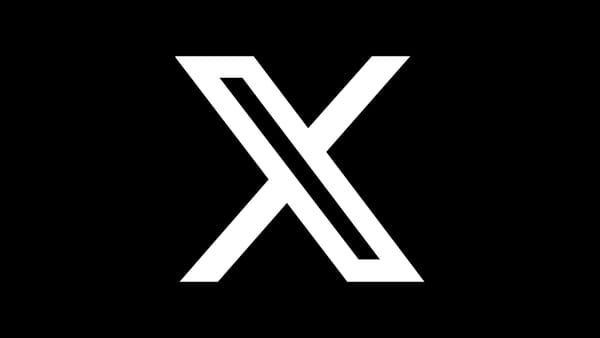Udio AI Music Generator: How to Recreate Any Music Style
Create, customize, and master AI-generated music with precise prompts and simple tools.

Music is one of the most advanced AI modalities we have today - especially with AI music generators like Udio, which can produce tracks that are indistinguishable from the real thing. As someone who has been a musician all my life, I don't say this lightly.
The most effective way to prompt Udio is by using precise sub-genres rather than vague descriptions. Since the training data was labeled with specific music styles, you'll get the best results by instructing the AI accordingly.
LLM chatbots like ChatGPT, Grok, or Claude can help you find the right keywords. Simply ask: 'Describe [album] by [band] in 3 distinct sub-genres.' These three keywords act as a fingerprint for nearly every well-known artist, allowing you to recreate their unique style at the click of a button.
The example song here was designed to emulate Lera Lynn’s soundtrack from the second season of True Detective. Anyone familiar with the show will recognize the eerie similarity - not to any one song in particular, but in the way it perfectly fits the atmosphere.
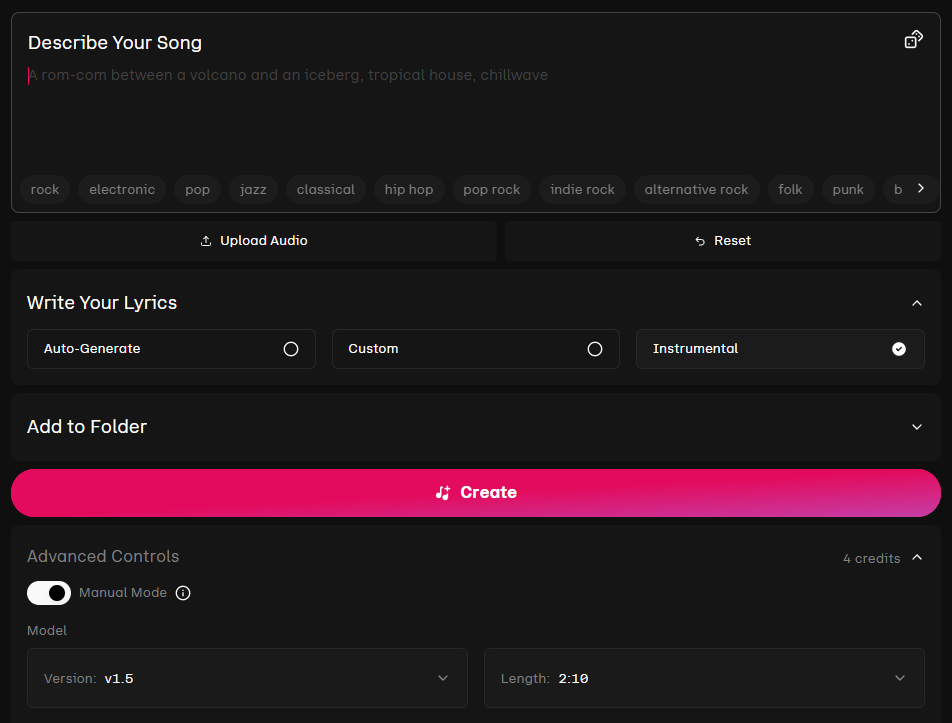
This method works best if you open the Advanced Controls and switch to manual mode - otherwise, Udio will insert related music genres into your prompt automatically. For repeatable and precise results, it's best to use manual mode at all times.
In this mode, you can also set the length of your song. You can either stitch it together in 32-second segments or generate up to 2 minutes and 10 seconds in one go.
Creating Music with Lyrics
Udio can auto-generate lyrics, or you can write your own. If you're using custom lyrics, I recommend working in 32-second segments. How many lines fit into that space depends on the song's style and tempo - typically, 4 to 6 lines work well, but you'll need to experiment a bit.
Once you've figured out the right structure, you can build your song one verse at a time. Udio also has an edit function you can use to try and fix mistakes later, but in many cases, regenerating a section is more effective. If you have the credits, don’t hesitate to use them - generate multiple versions and pick the one you like best.
Cutting and Mastering
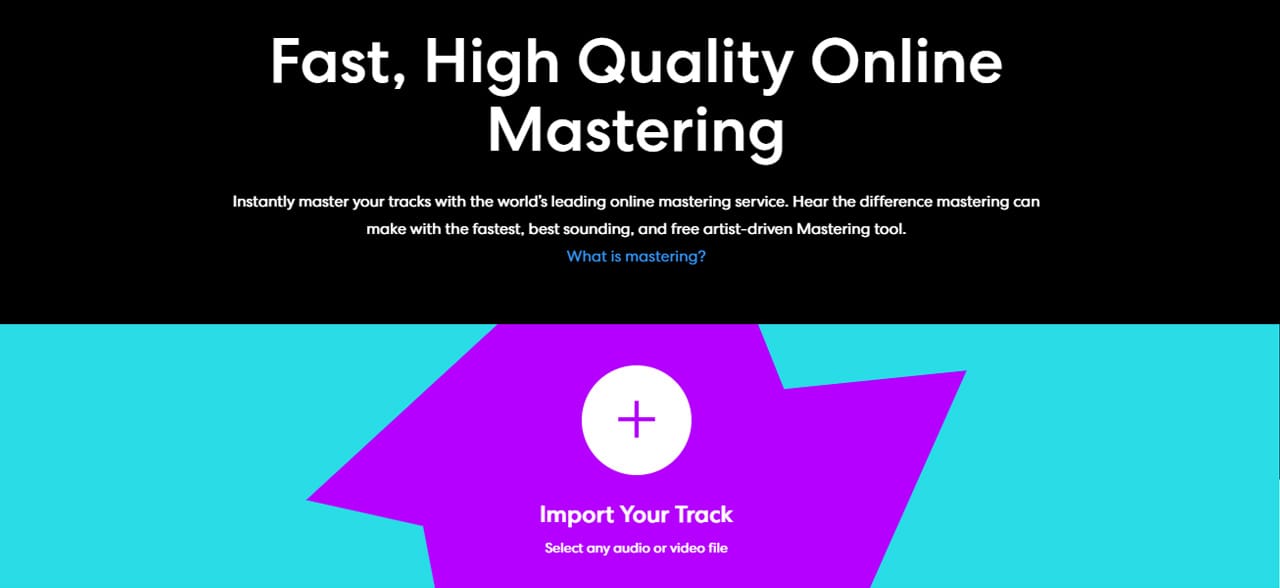
Once you're happy with your song, download it - preferably as a WAV file for the best quality. You may need to trim the beginning or end, or add a fade-in or fade-out. This can easily be done in free audio editors like Audacity.
While Udio already delivers impressive quality, you can take your track to the next level by running it through a mastering tool like Mixea or BandLab Mastering.
These apps handle everything automatically - just upload your song and download the enhanced version. If you don’t want to pay for Mixea, BandLab offers phenomenal results for free.